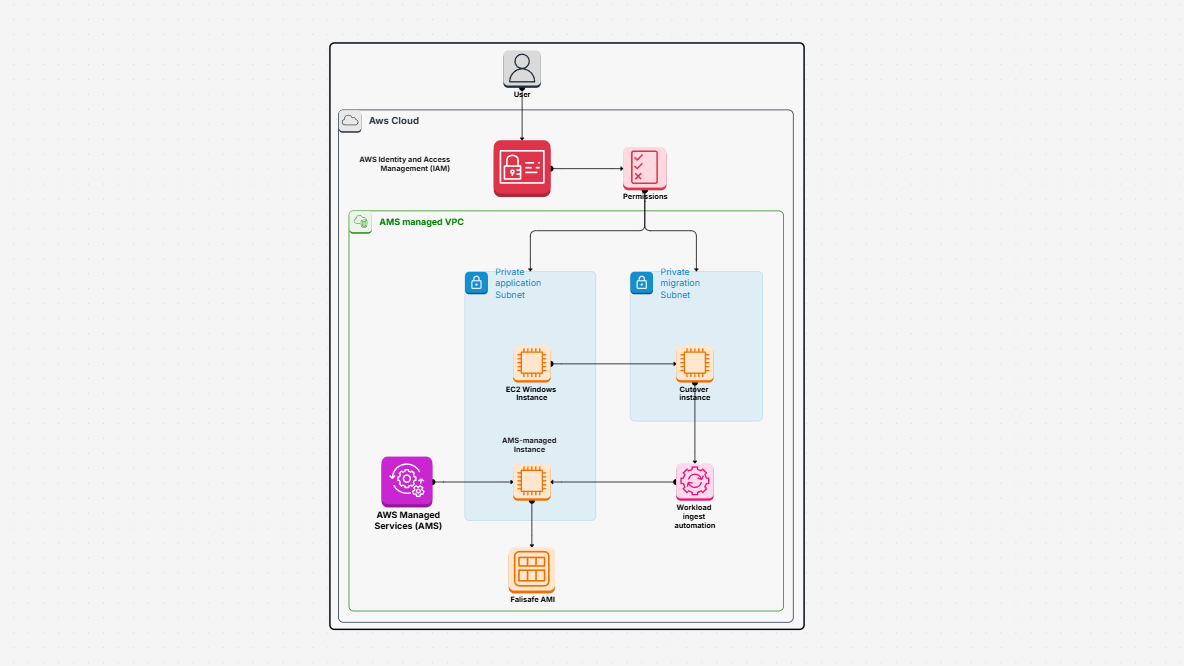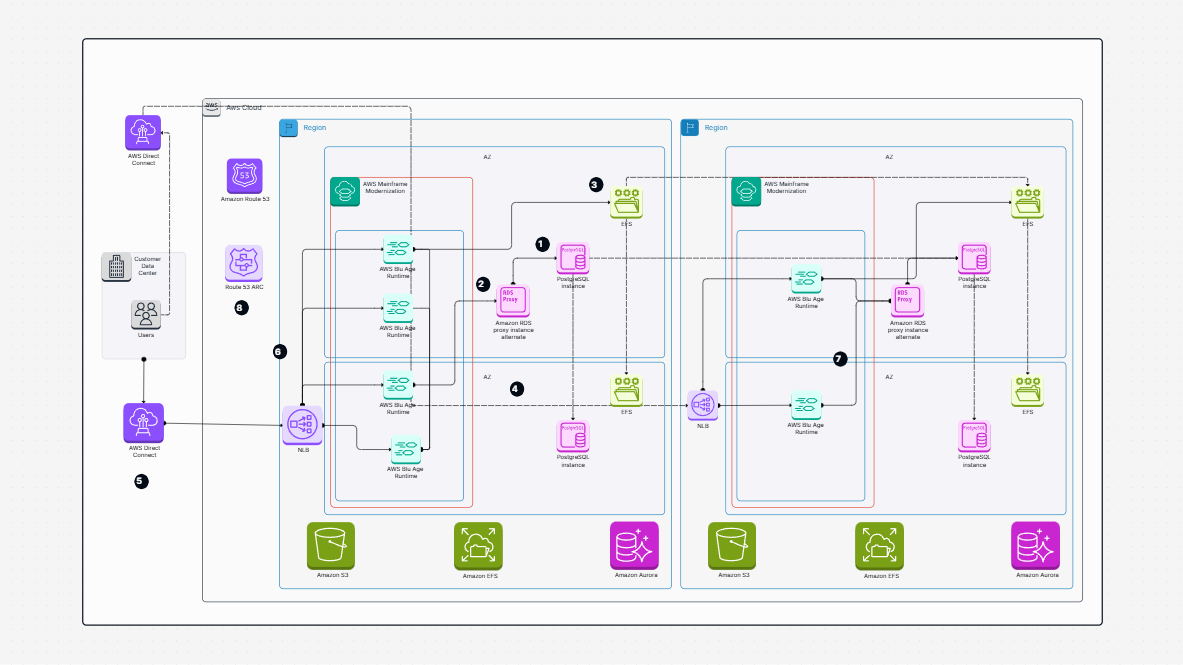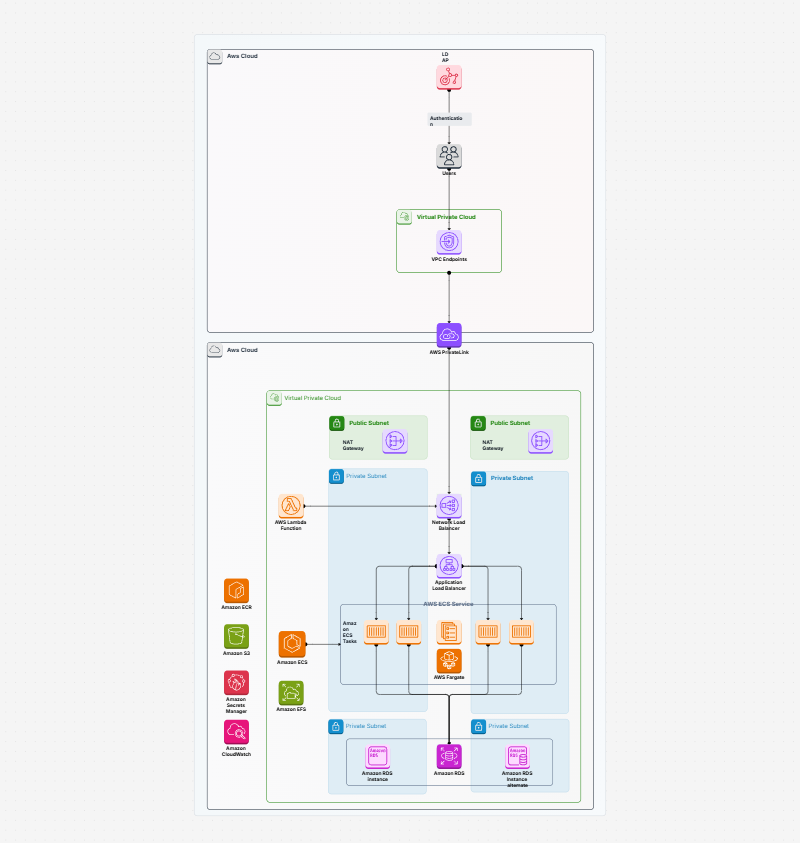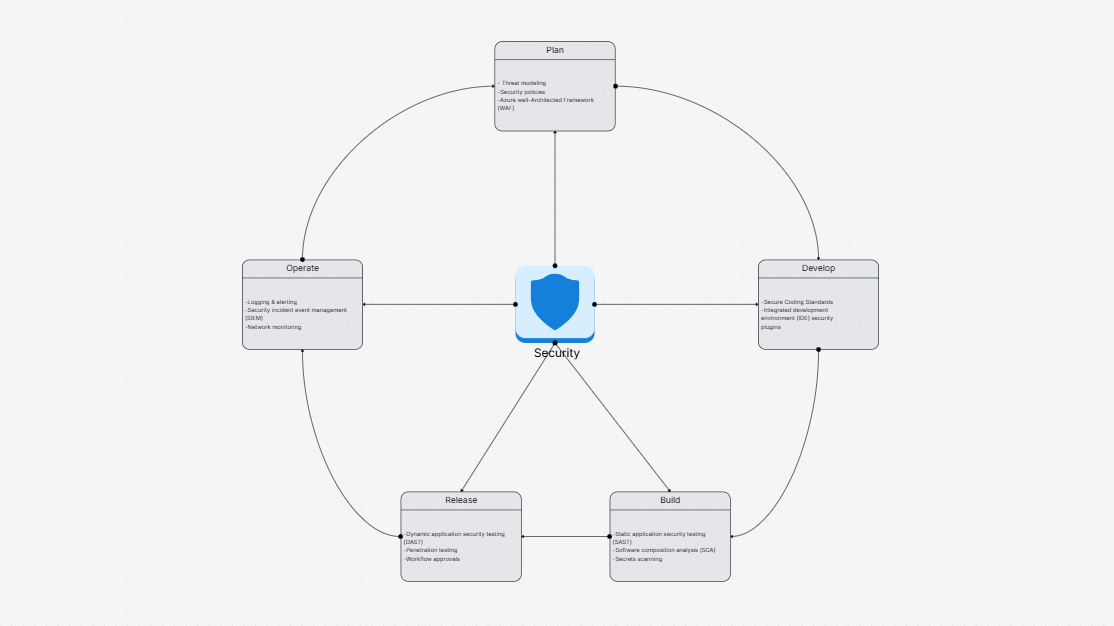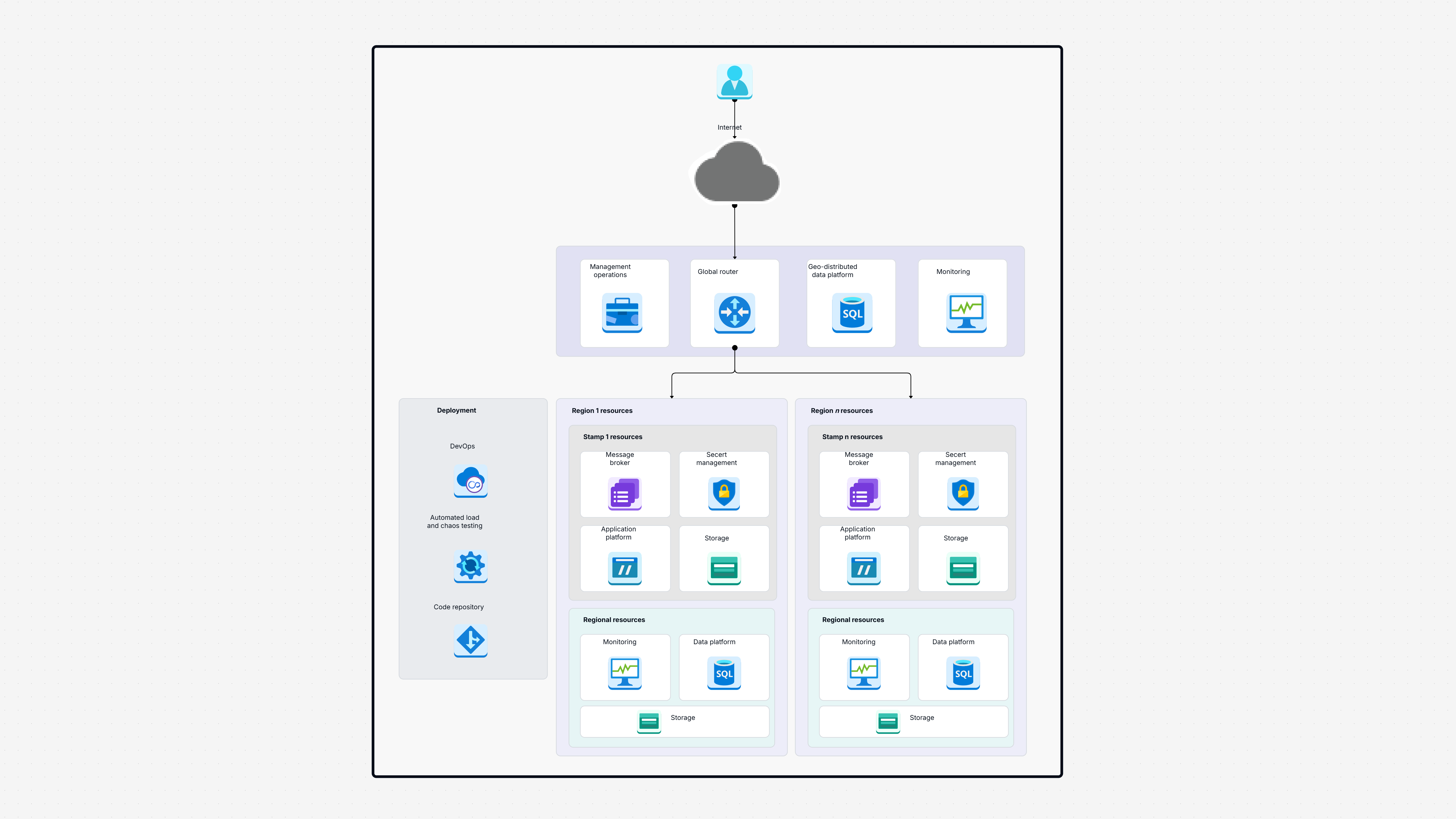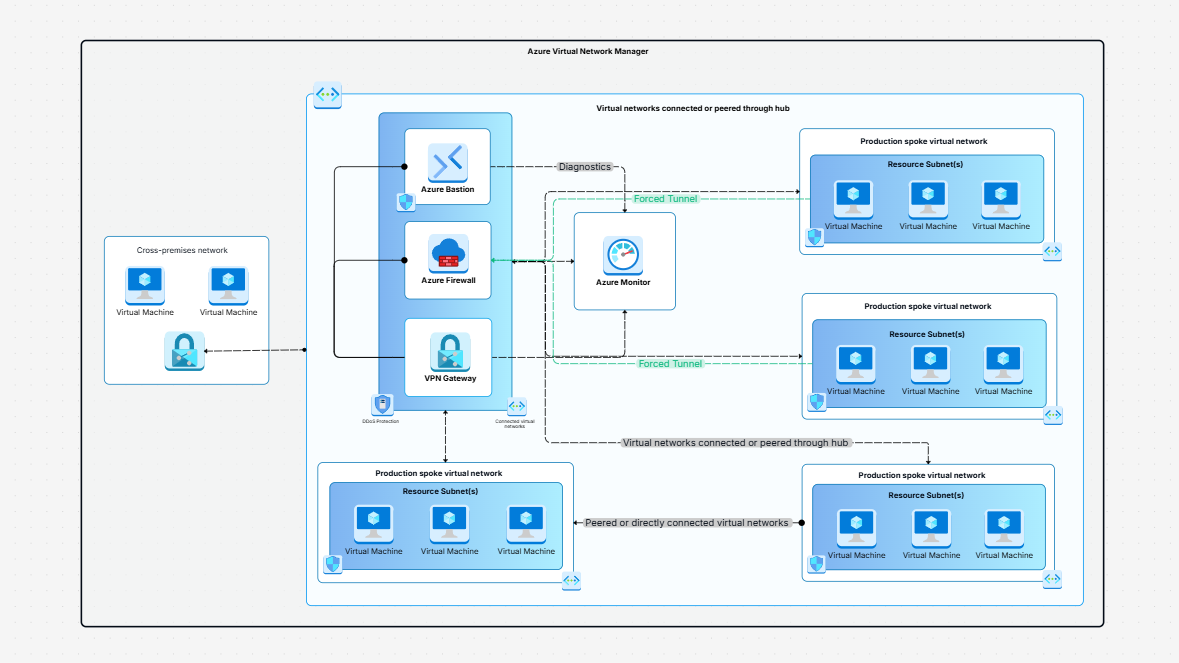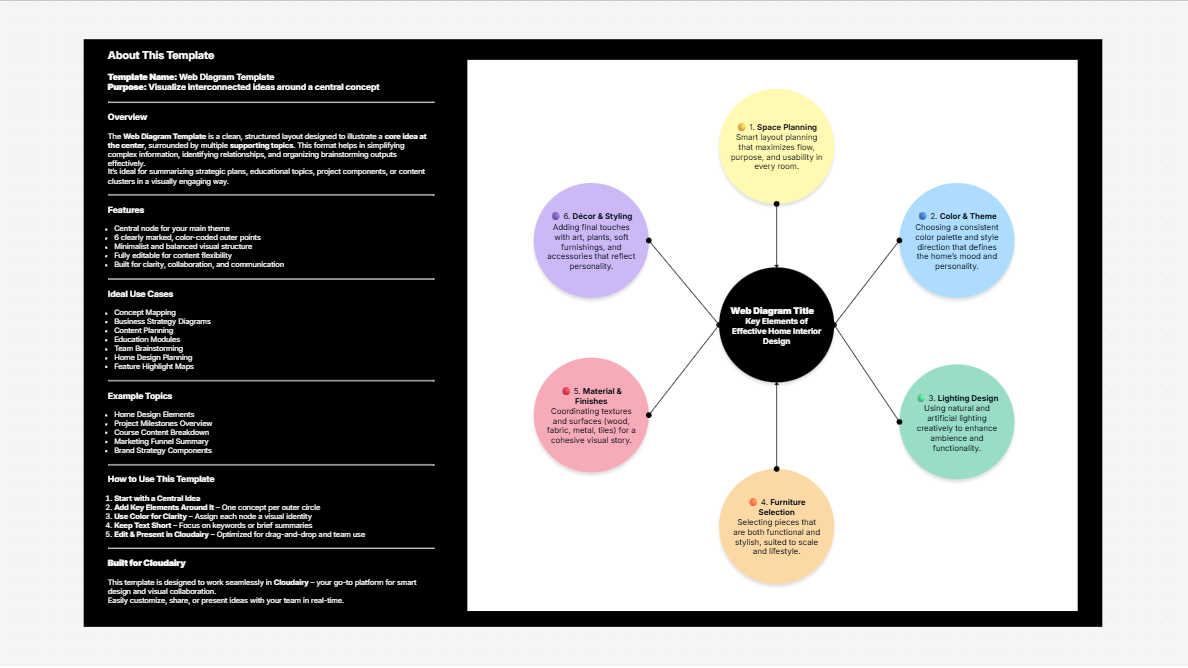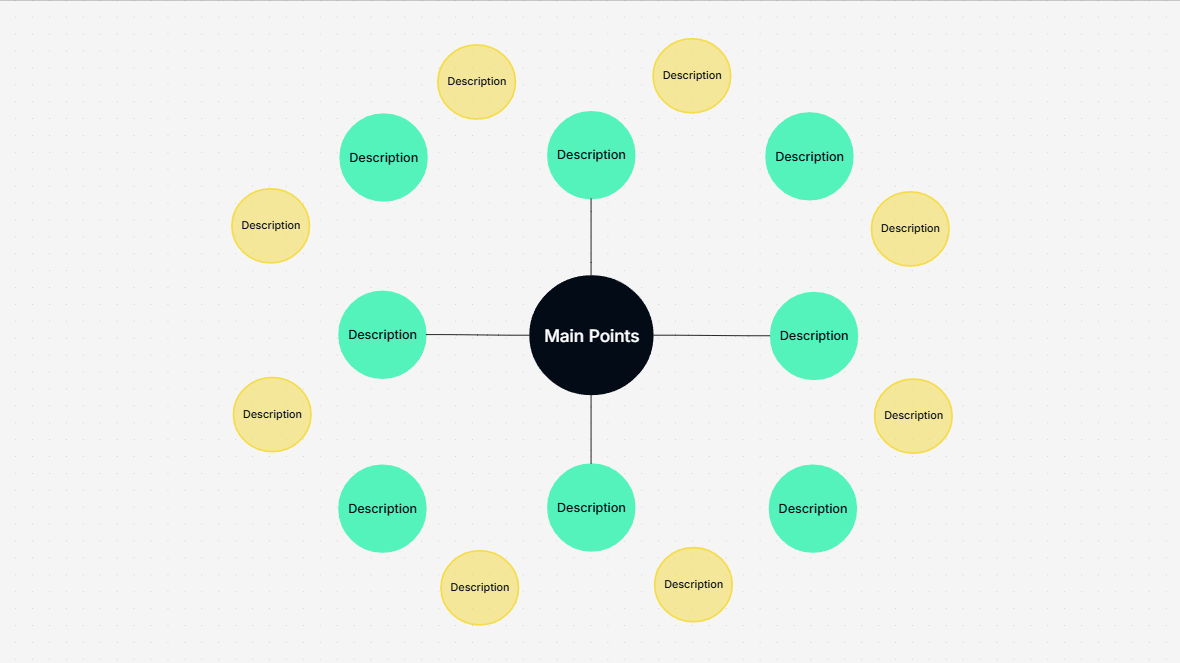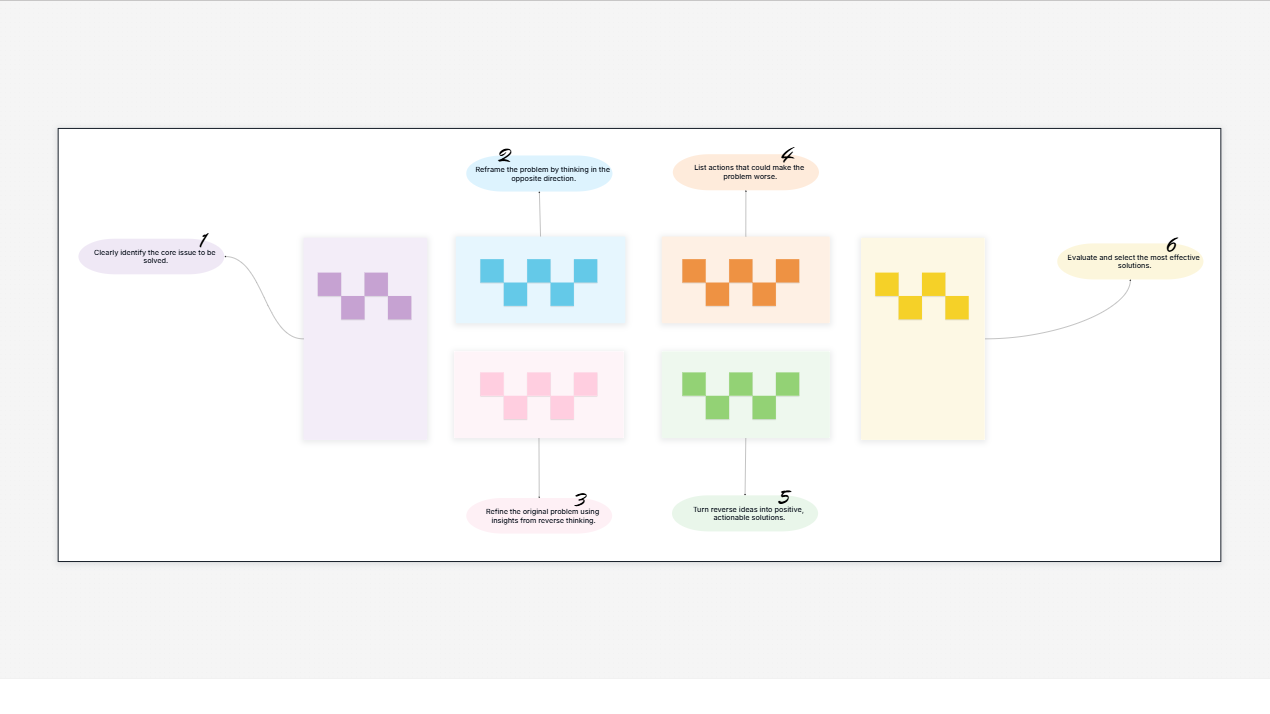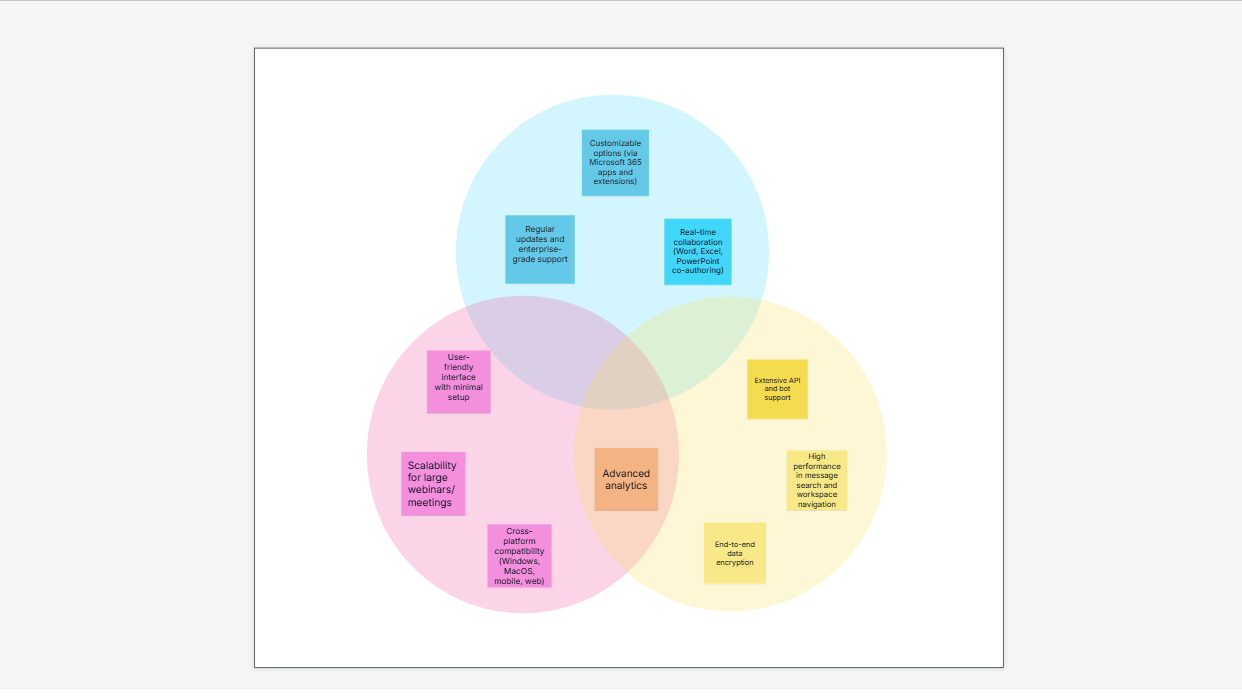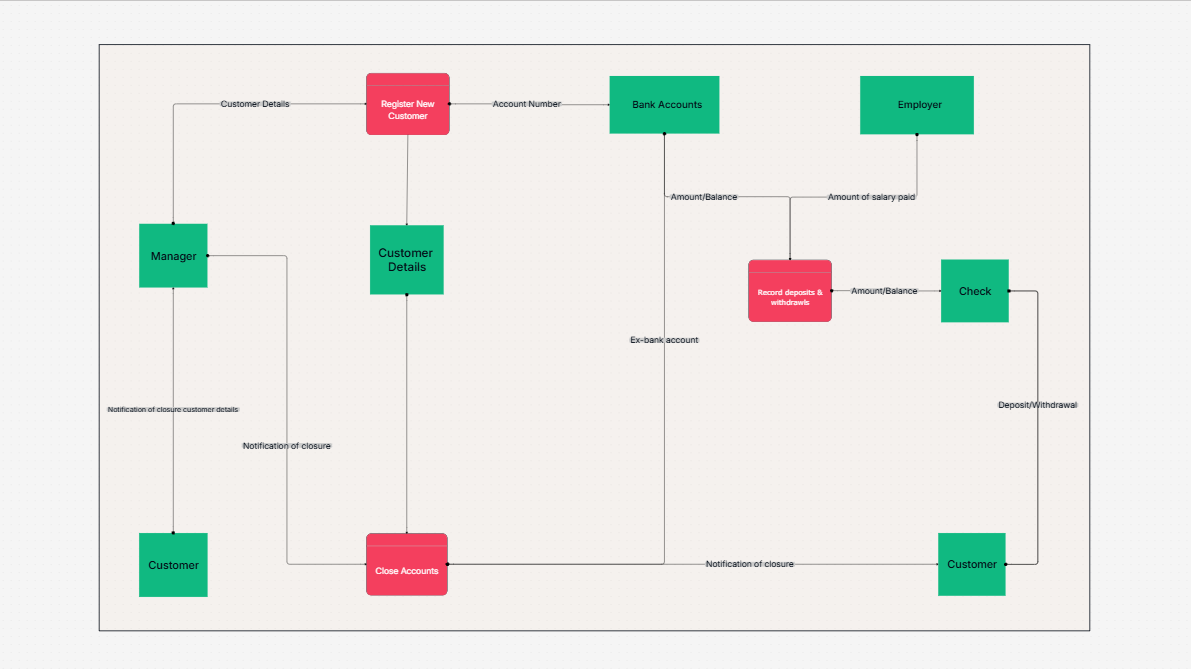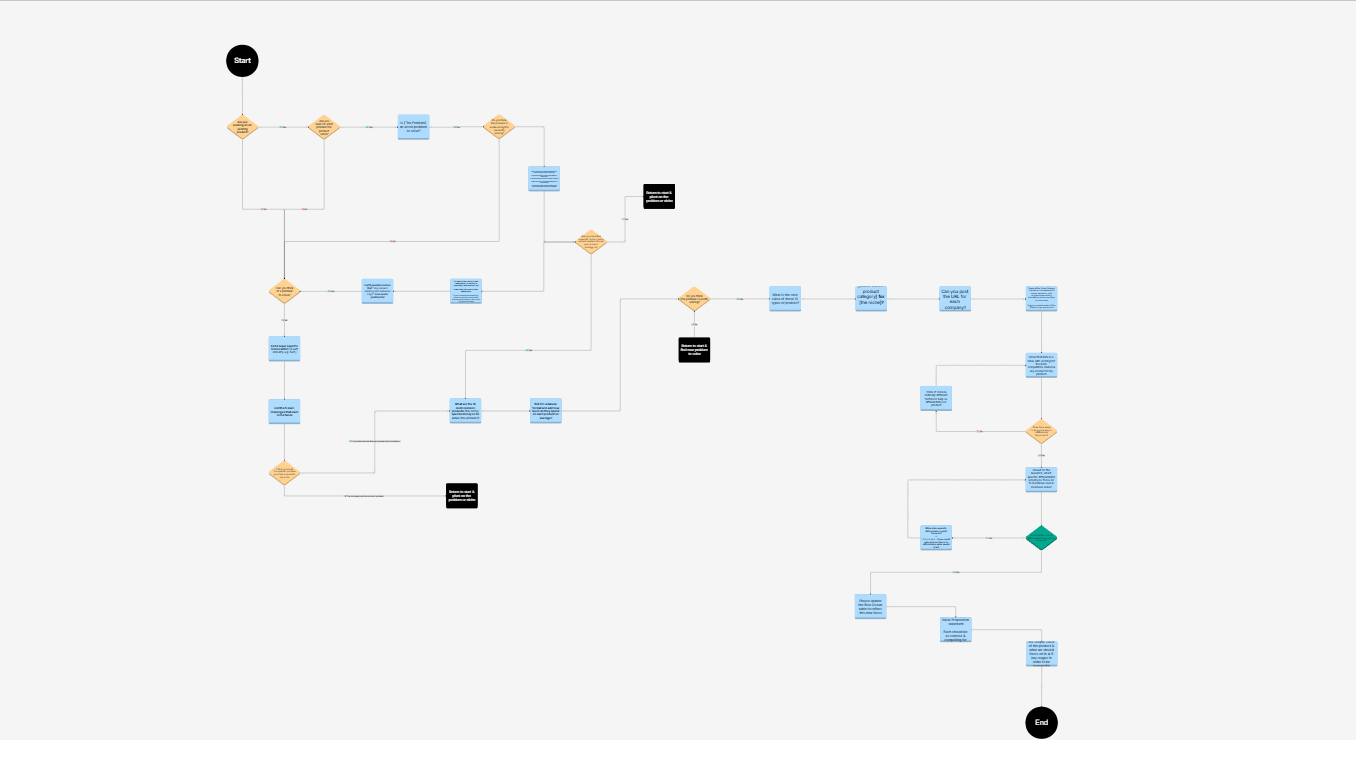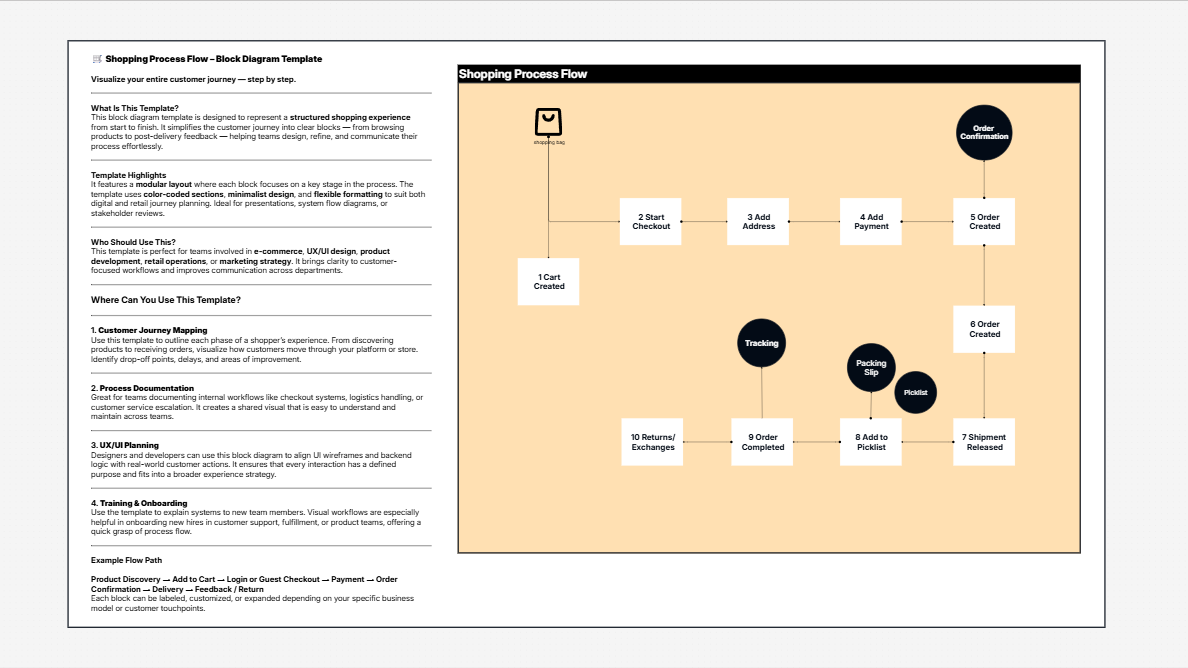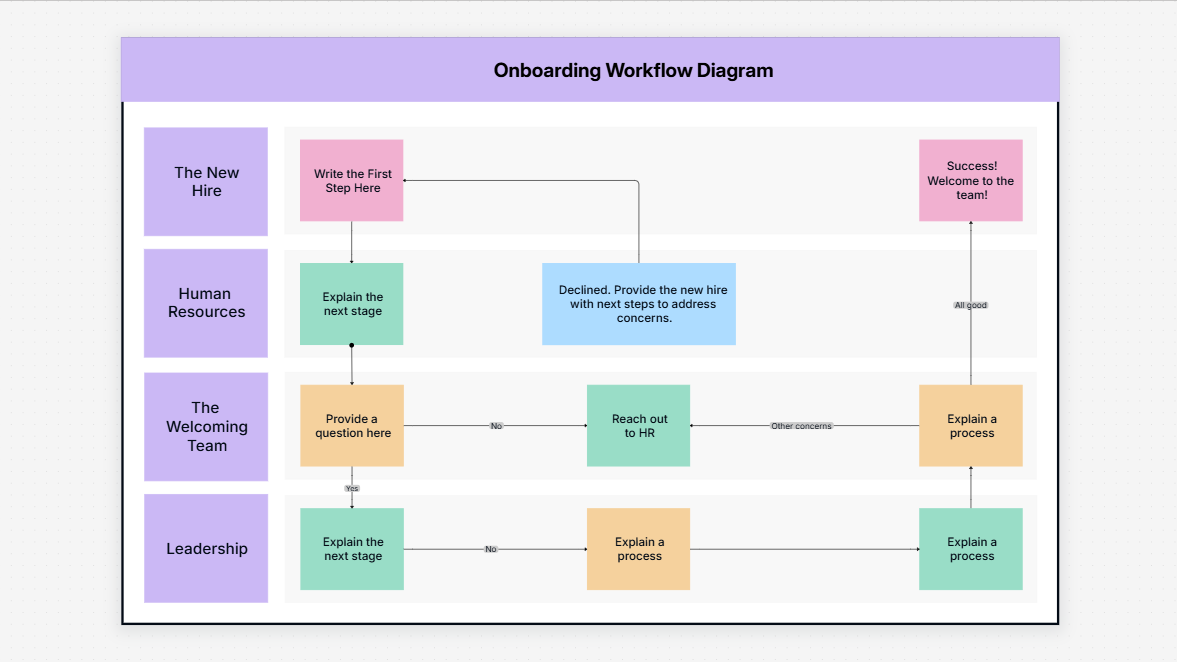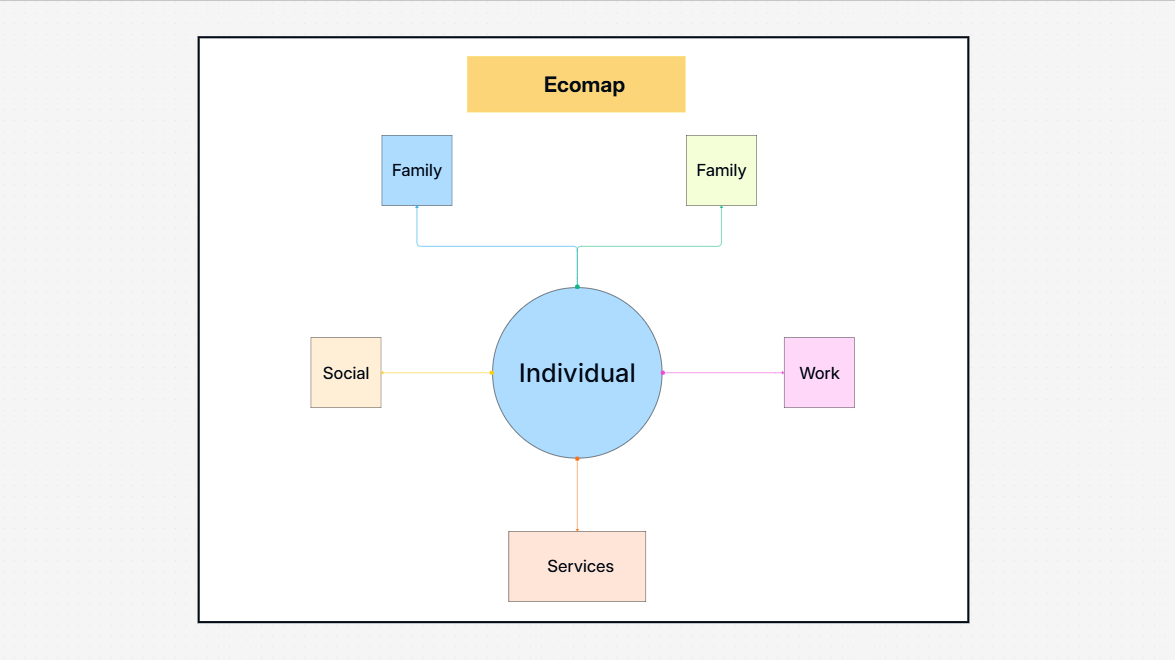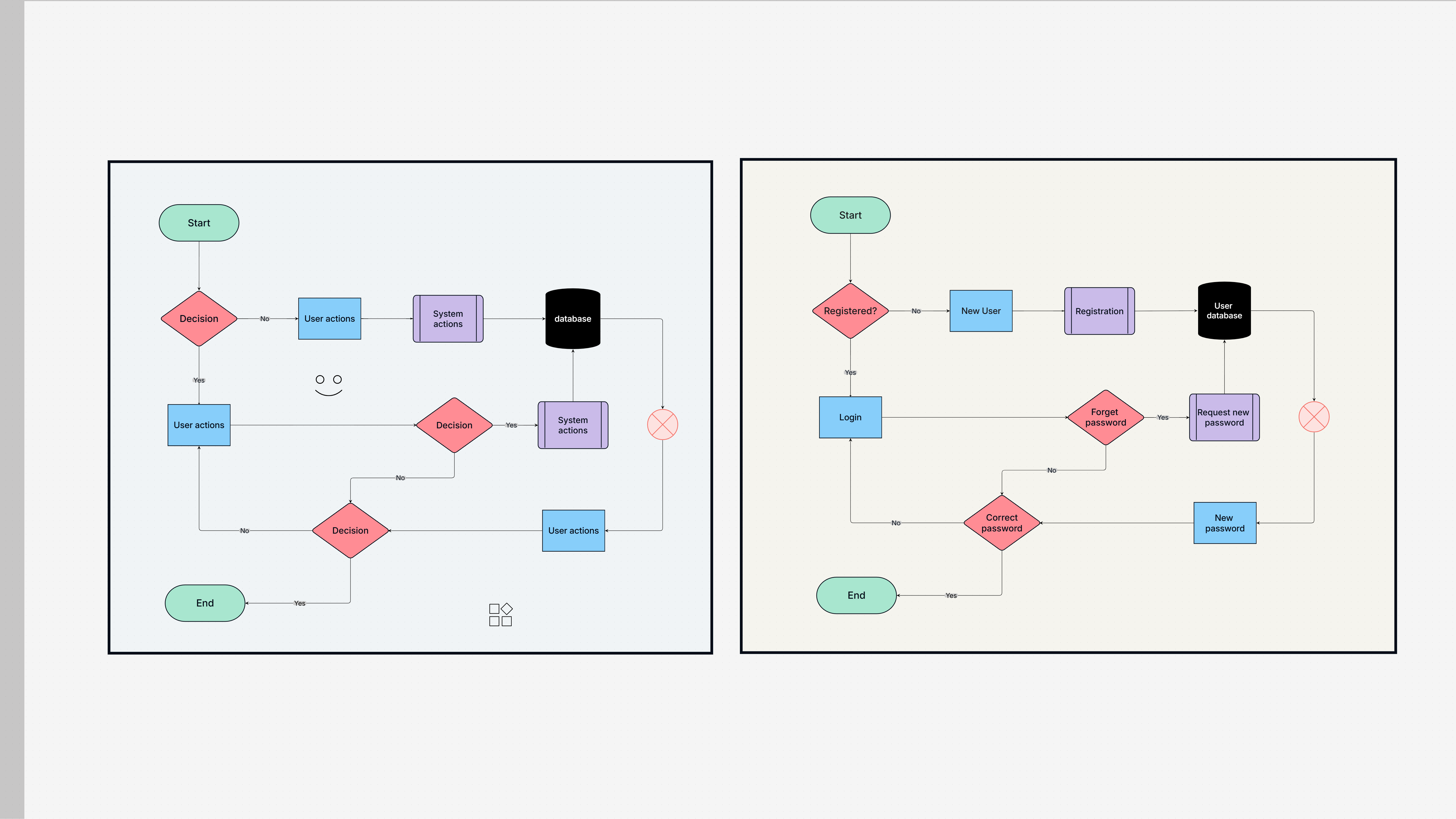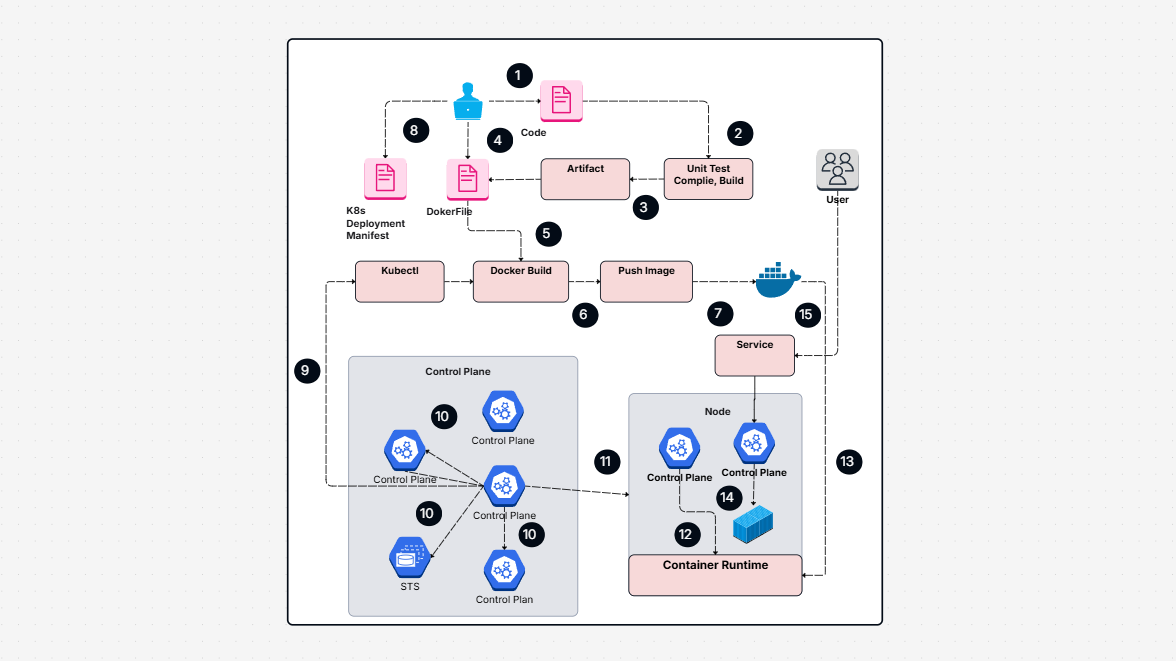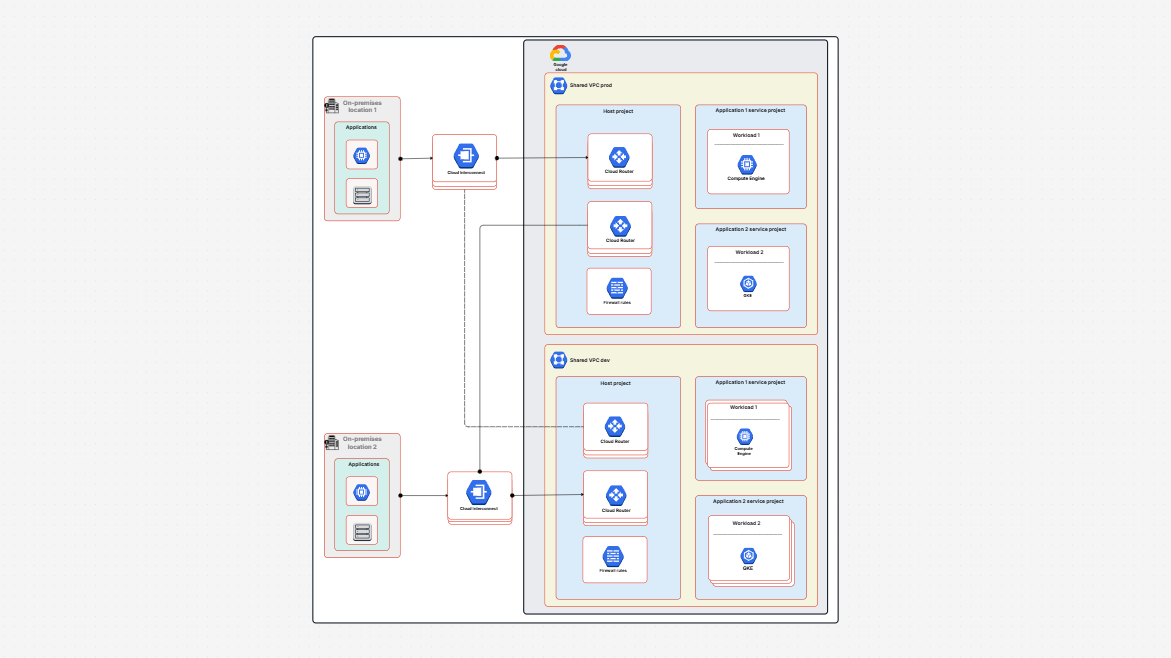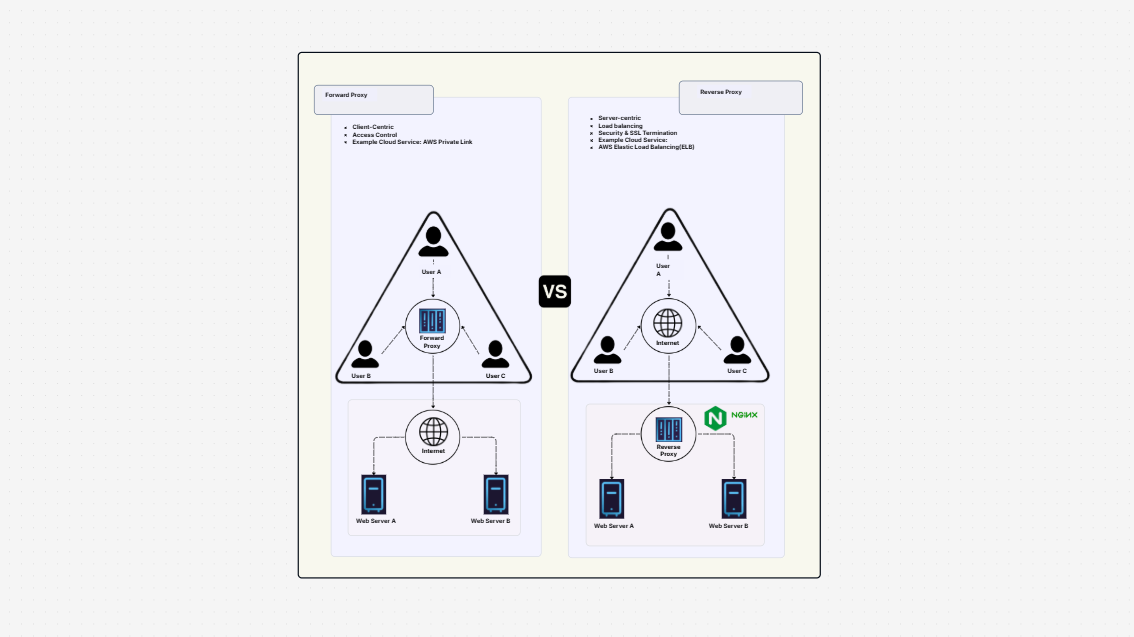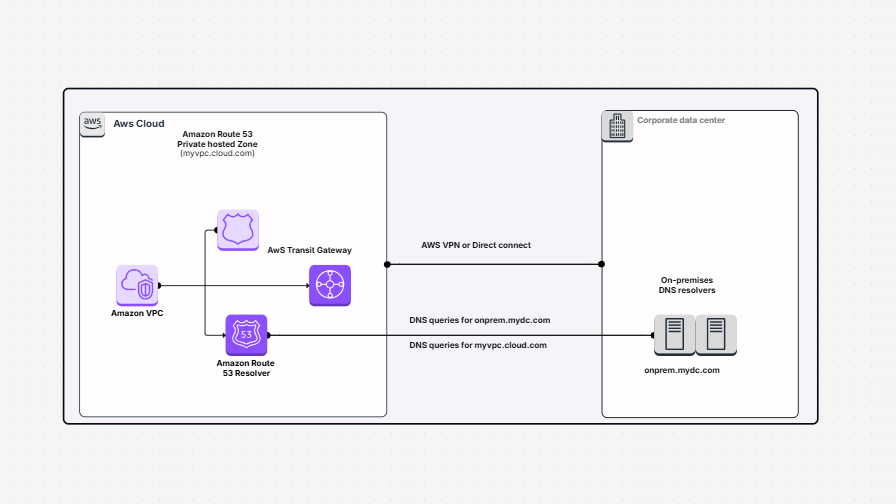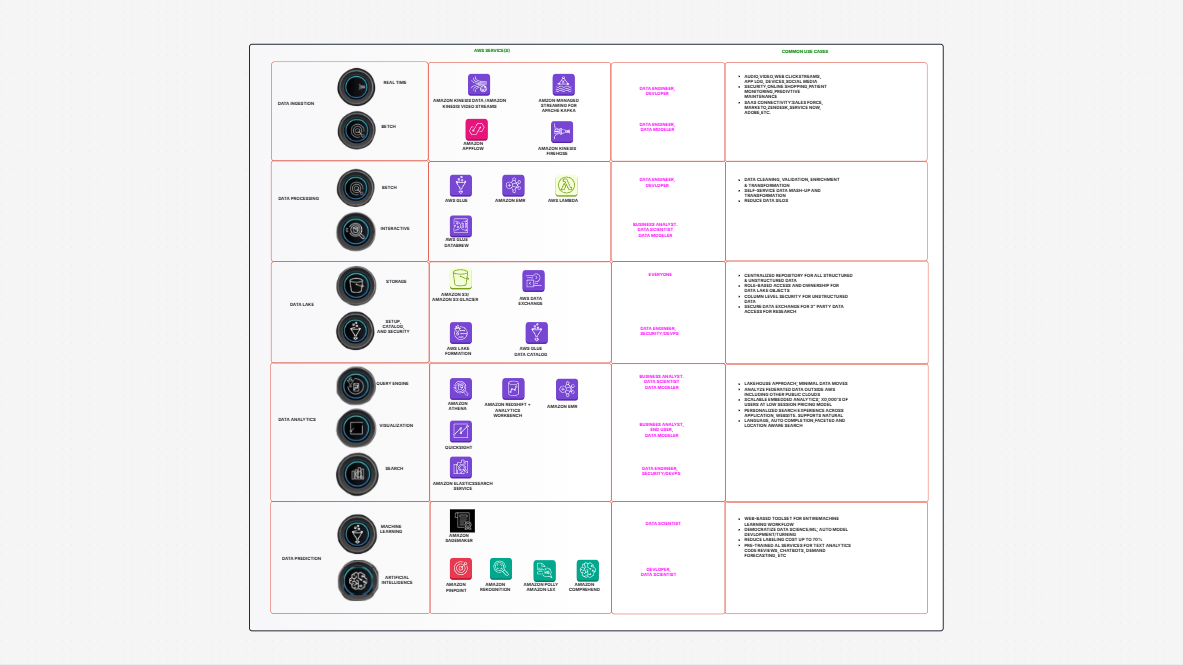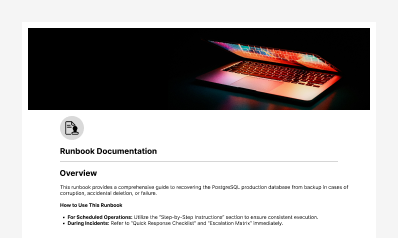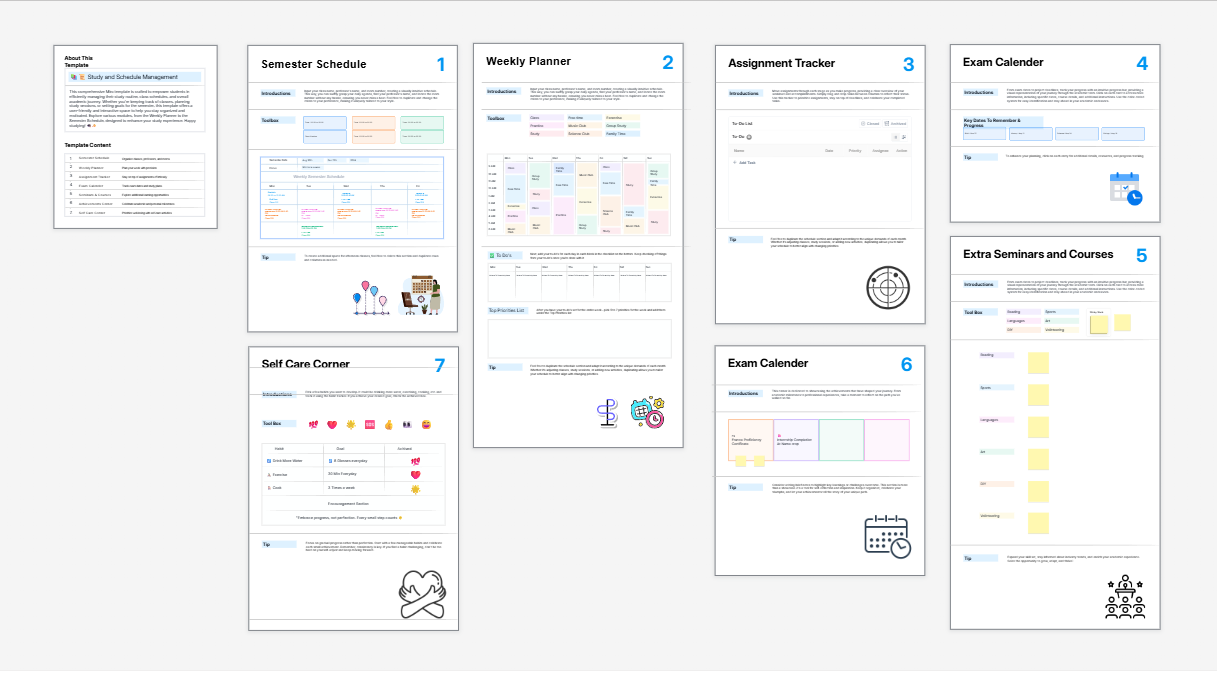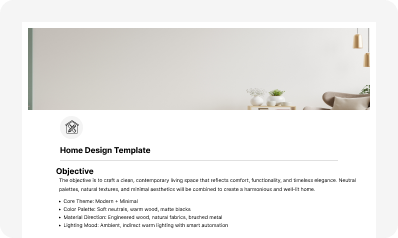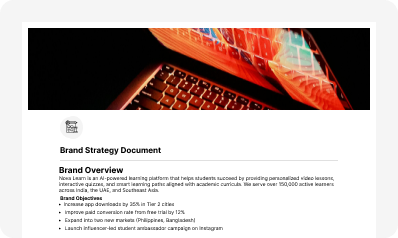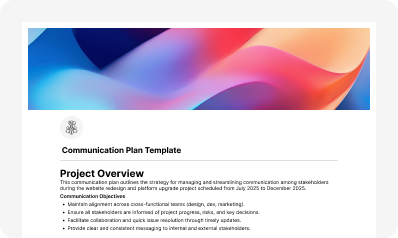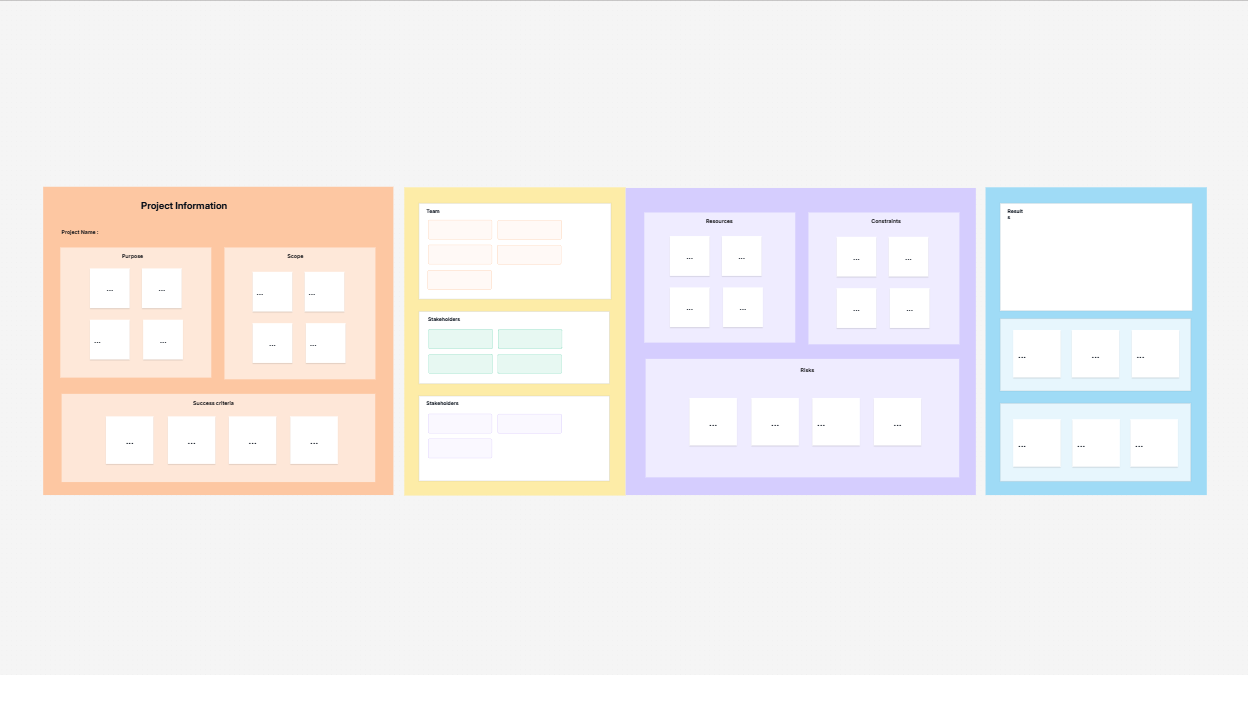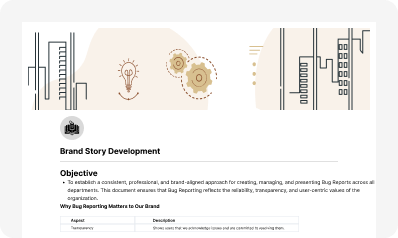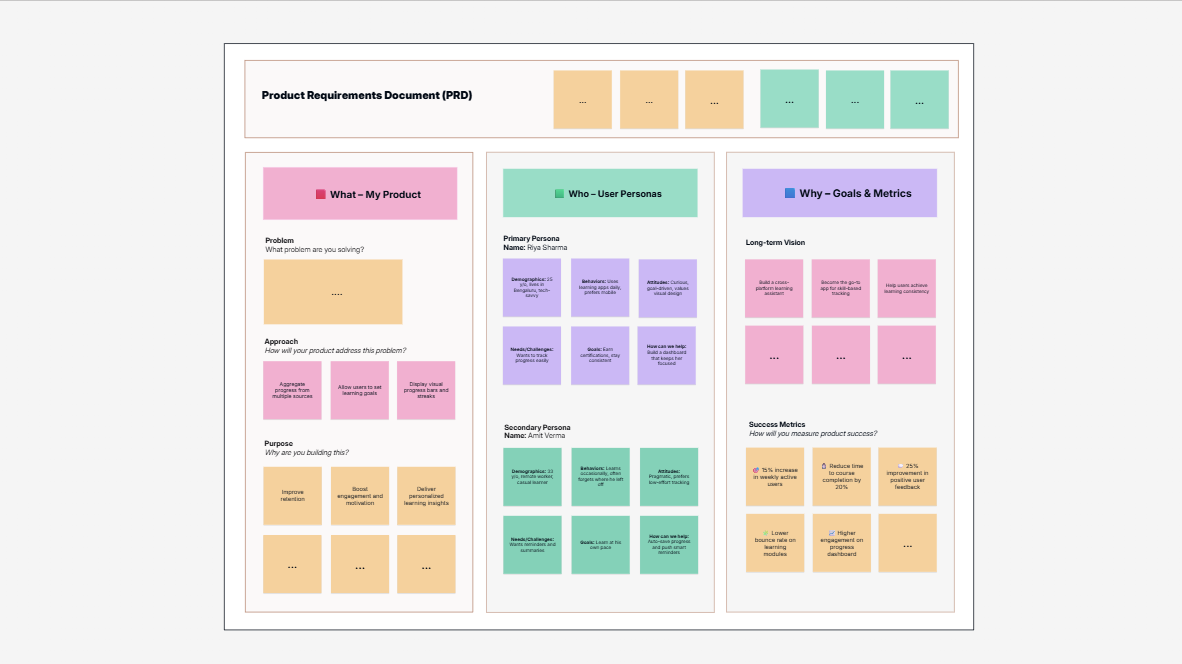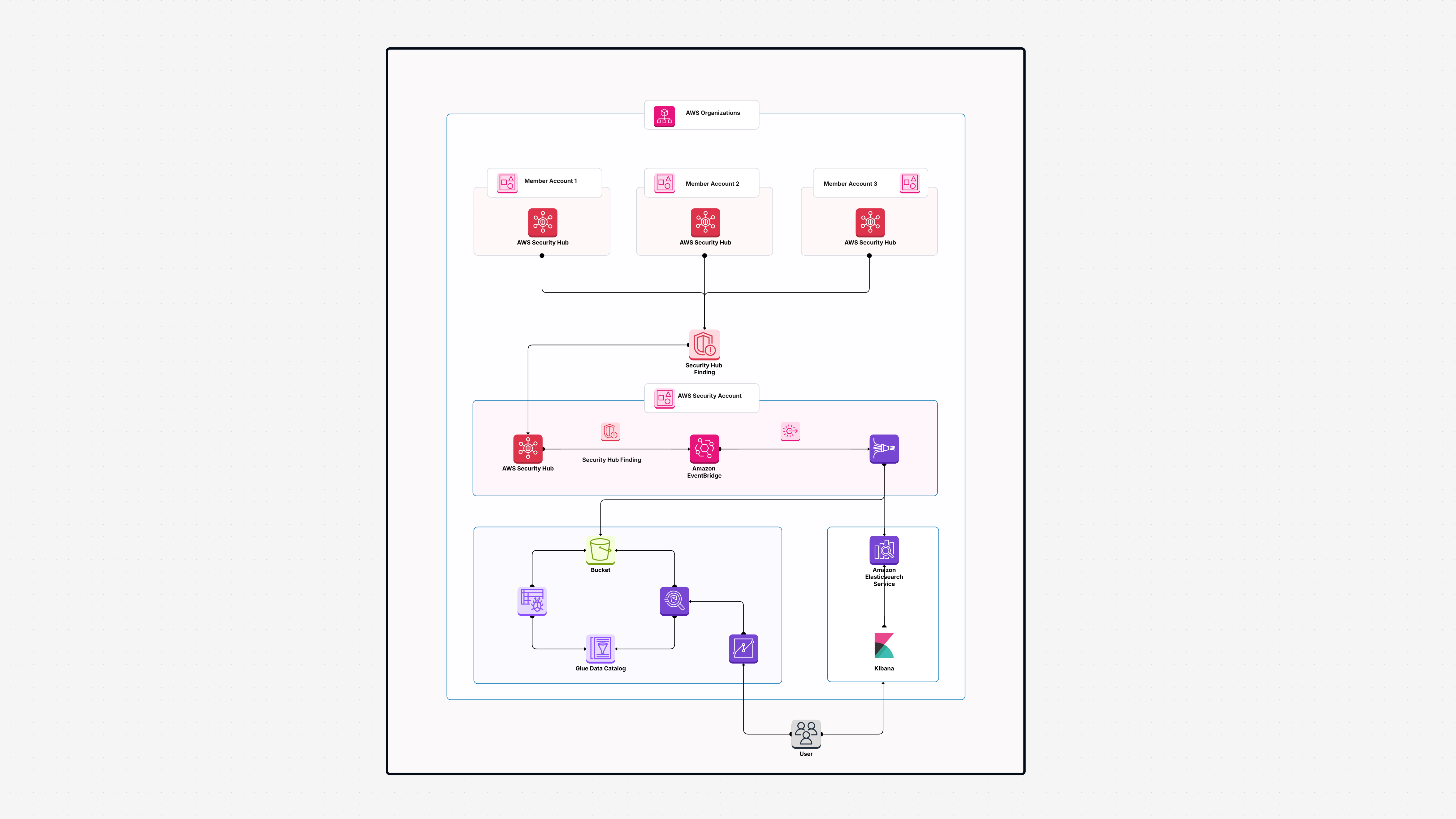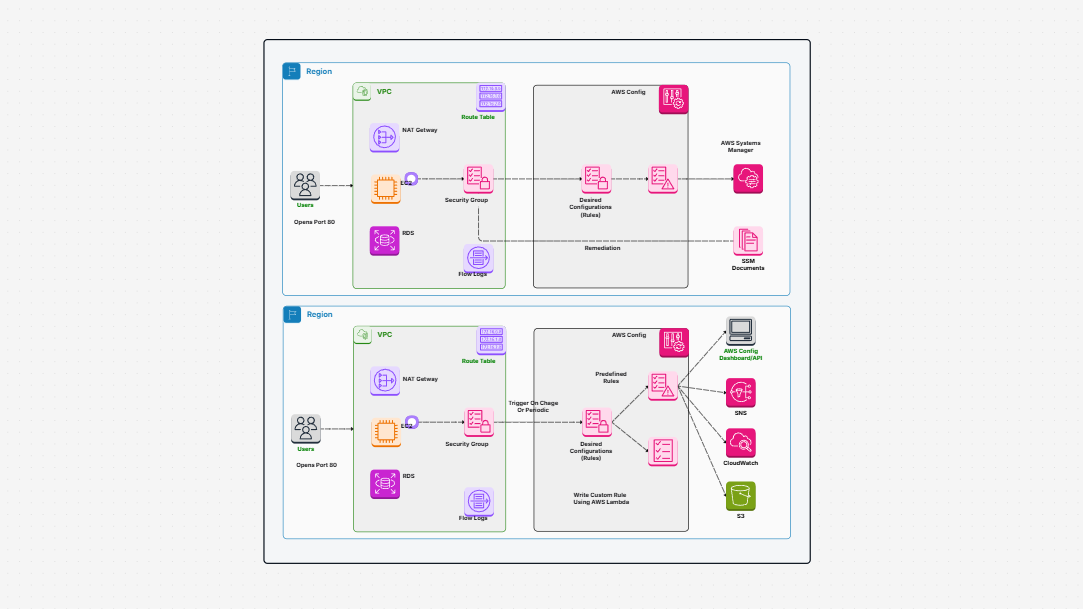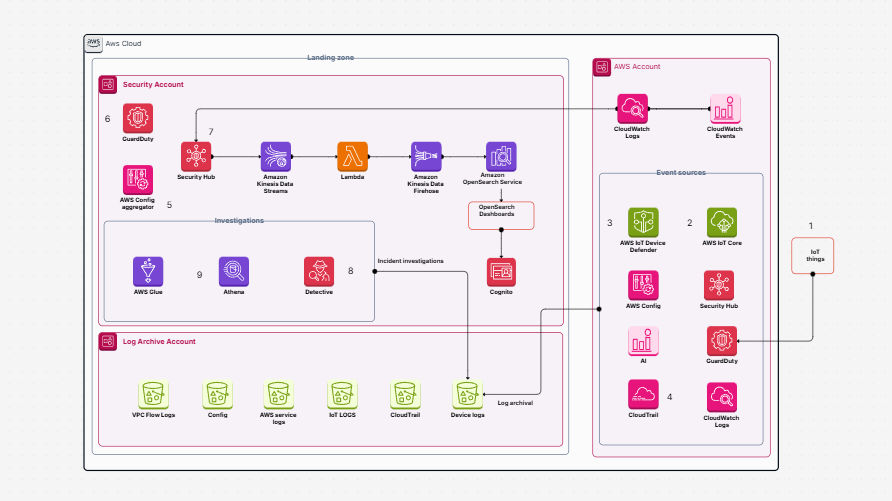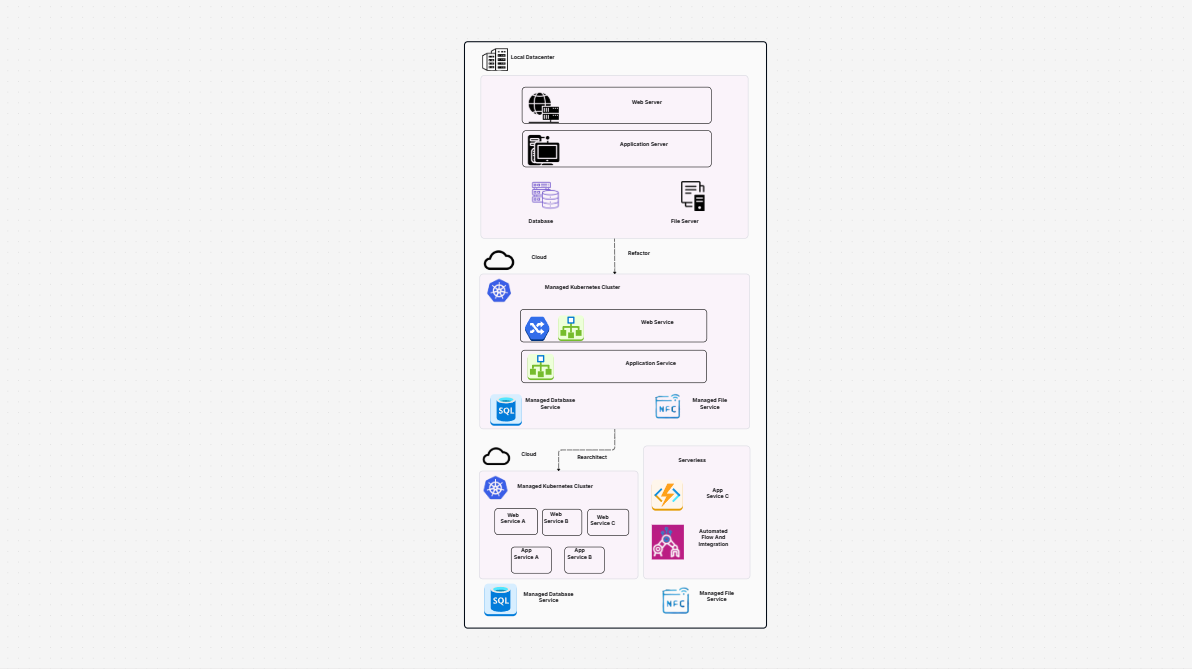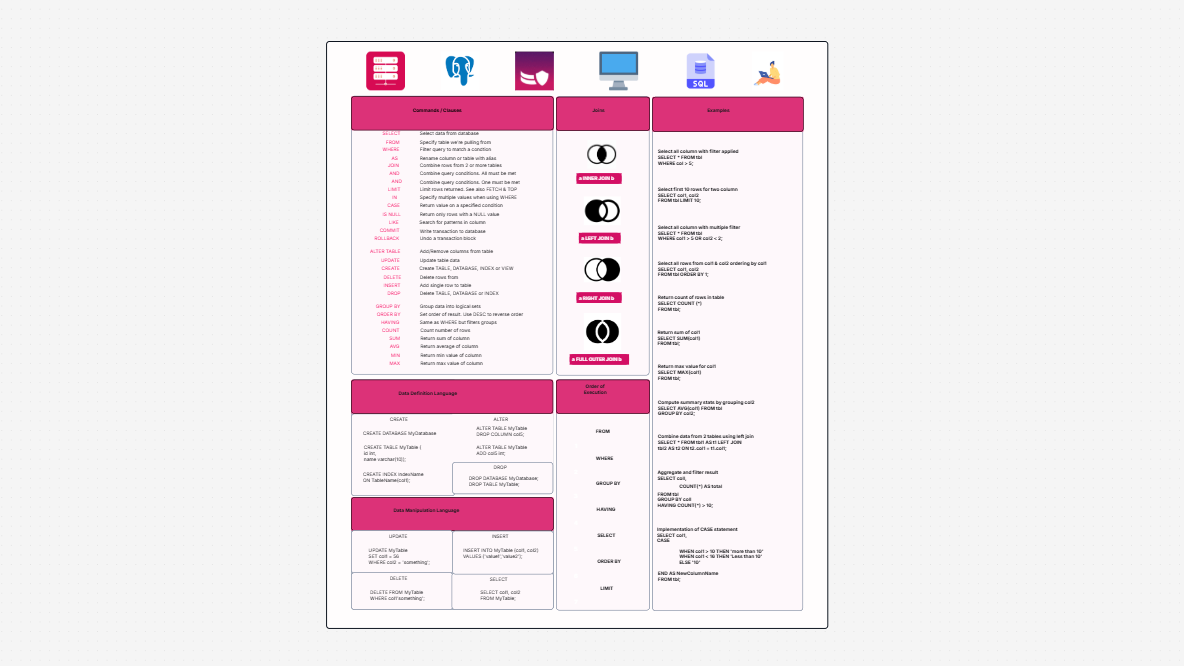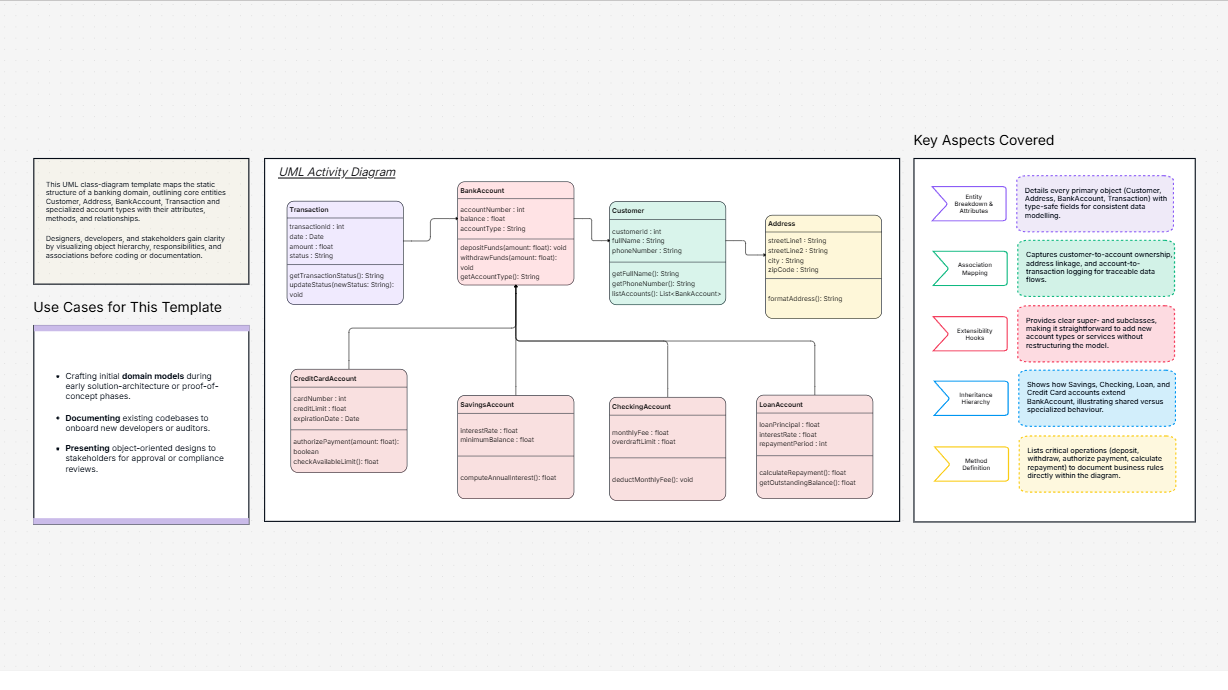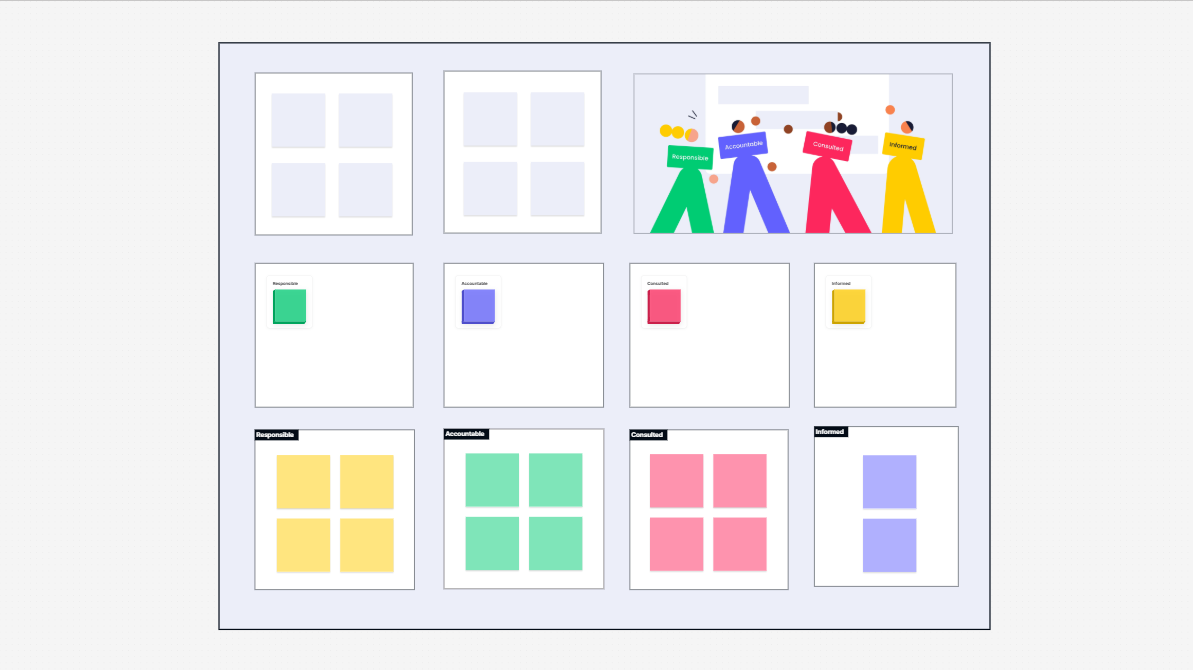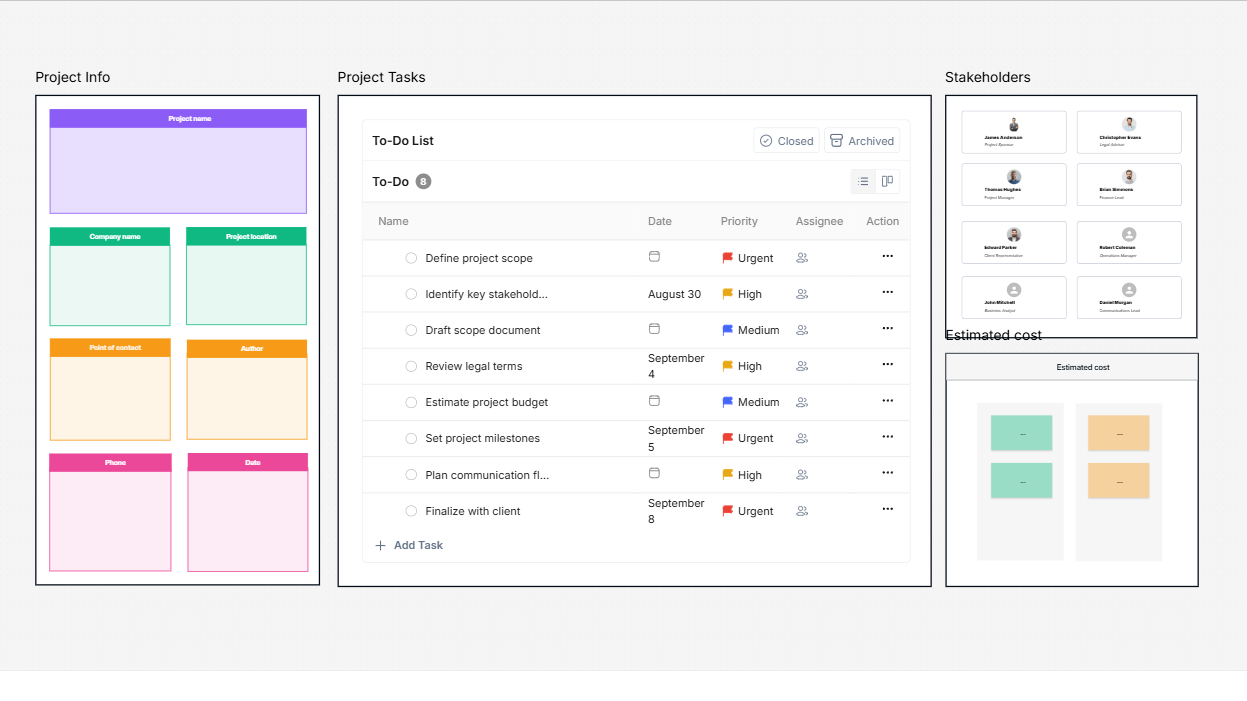WorkHub

What is This Template All About?
Instead of waiting for something to break and then trying to fix it, this system keeps another version of your app running at the same time — just in a different AWS region. So, if something fails, users are automatically switched to the working version without any delay.
It’s like having a spare tire already spinning while you drive. If one goes flat, you don’t have to stop.
Why Should You Use It?
Here’s why this setup helps:
-
Your app won’t crash if a region fails. Another copy is already up and running elsewhere.
-
Your data is copied in real-time, so nothing is lost.
-
Users won’t notice anything. Everything just keeps working normally.
-
You don’t have to fix things manually. AWS tools automatically switch over.
-
It saves you from downtime stress. Especially if you're handling customers, orders, or money.
Who Needs This?
This setup is useful for anyone who can’t afford their app to go down, even for a few minutes.
It’s great for:
-
Online shops with constant traffic
-
Banks or payment apps
-
Healthcare platforms
-
Big websites with users across different countries
-
Startups want to avoid any downtime in front of new users
Basically, if downtime hurts your business, this is for you.
What’s in This Setup?
This isn’t just a one-line solution. It’s a group of AWS services working together, so your app keeps running no matter what. Here’s what’s included:
1. VPC (Virtual Private Cloud)
Keeps your AWS network separates and secure in each region.
2. Route 53 (DNS Failover)
When one region fails, it sends traffic to the working one.
3. Load Balancers
Helps share traffic between regions or servers.
4. Auto-Scaling
Adds or removes servers as traffic goes up or down.
5. EC2 Servers
These are the computers running your app. They exist in both regions.
6. RDS with Read Replicas
Copy your database from one region to another in real-time.
7. DynamoDB Global Tables
Keeps NoSQL data synced between regions.
8. S3 Cross-Region Replication
Automatically backs up your files to another region.
9. CloudWatch + SNS
Keep an eye on everything and send alerts if something fails.
10. Lambda
Small bits of code that run during specific tasks, like automatic failover.
11. CloudFront (CDN)
Makes your app load faster no matter where your users are.
12. IAM Roles
Keeps your AWS services safe by controlling who and what you can access them.
How To Use This in Cloudairy ?
If you’re using Cloudairy to plan or set up your cloud systems, here’s how to get started with this disaster recovery setup:
-
Log in to your Cloudairy account.
-
Search for “AWS Active-Active Disaster Recovery” in the Templates section.
-
Click Preview. You’ll see how everything is laid out visually.
-
Select “Use Template”. This gives you a ready-made version to work with.
-
Customize It :
-
Choose which AWS regions to use (like one in India and one in the US).
-
Adjust your app servers, databases, and other resources.
-
Set how often your files and data should sync.
-
Work with your team. Assign people to handle networking, databases, backups, etc.
-
Test it. Make sure that if one region fails, the other takes over without problems.
-
Export or deploy. Once you’re happy, use the design to launch your real setup or save it as documentation.
Summary
No one likes dealing with outages, but they happen. The smart move is to be ready before they are done. With this AWS Active/Active setup, your app will always have a backup running — quietly in the background — so your users never feel the impact.
It’s not just for big companies, either. Even small teams and startups can benefit from a system like this. It’s easier to set up now than to fix things later during an emergency.
If your business depends on uptime, then this is the kind of setup you want to have. It’s peace of mind — built right into your cloud.
Related AWS Architecture Diagram Templates
Find templates tailored to your specific needs. Whether you’re designing diagrams, planning projects, or brainstorming ideas, explore related templates to streamline your workflow and inspire creativity
Design, collaborate, innovate with Cloudairy
Unlock AI-driven design and teamwork. Start your free trial today










Design, collaborate, innovate with Cloudairy
Unlock AI-driven design and teamwork. Start your free trial today